Starry night : is there a way to achieve this with VS ?
-
I'm looking for a way to replicate the look of VS node preview when using the transform tool. I want to get a cartography of some imaginary landscape.
This is the look I'm after. I'm not concerned about getting the lines but more looking for a way to place tiny circles on each node of selected paths.
I've been trying with repeater but there is not (yet) a way to place symbols on arbitrary shapes. The closest I got is with blend tool but it's difficult to get the point match the path nodes coordinates.
Any idea is welcome
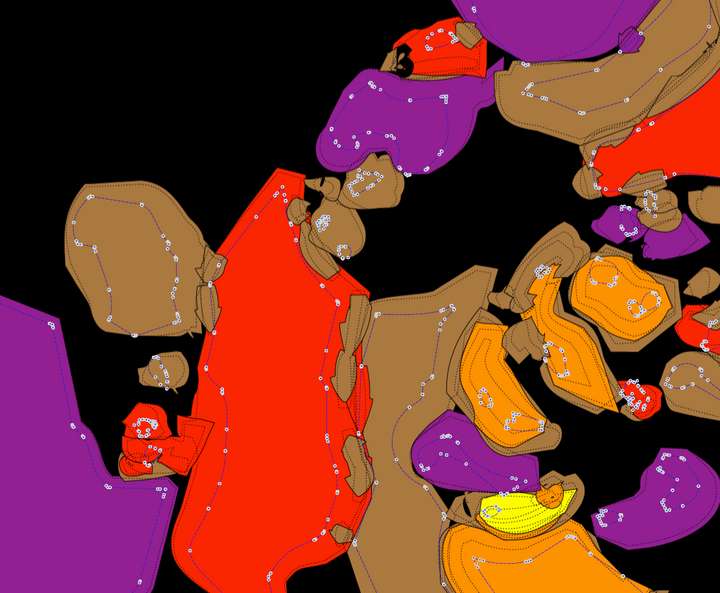
-
@EricP There is no feature to automate this currently.
One manual way to do this is to enable the Snap to Points and then duplicate the objects manually.
-
thanks for quick reply. I knew this was an exotic ask and was hoping someone would come with a creative hack, with all the possibilities of this application.
But thanks, I'll explore more the snapping features
-
@EricP I'm not sure, but it's likely feasible. Use the node editing tool to select all nodes of the entire path and separate the nodes (if they exist individually at this point). Delete the unnecessary paths, draw the shape you need, select all nodes, and click the shape sample with the Shape Picker. The effect will be completed at this point.
-
@monsterfox oh wow, thanks ! I did not know how to use the shape picker, now I get it with your explanation.
That kinda worked. I think I skipped the step "deleted the un-necessary paths" and the shape sample got positioned at middle distance between 2 nodes.
How would you delete the paths without deleting the nodes ?
(the paths on the picture are duplicate paths, the ones I used to extract the nodes are no longer visible)
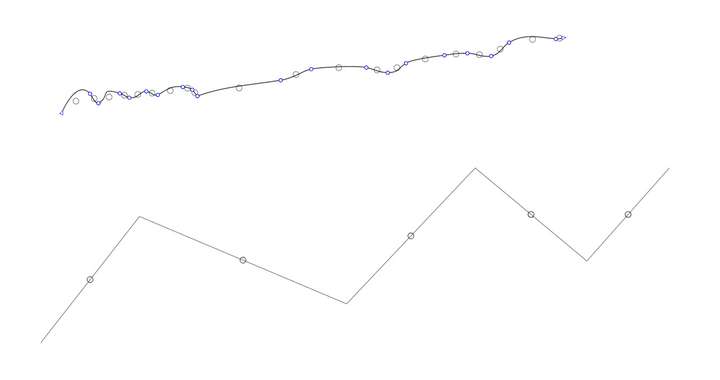
-
I am unsure if i have figured out what you want.
Could be that I'm lost in translation.But to my understanding you like to place objects (circles)
at the position of a node.If that's the case, then may take a look at Nodebox.
Here's a link to a thread I posted once.
https://www.vectorstyler.com/forum/topic/4119/a-kind-of-patternnodes-for-windows-free-win-mac
.
.
In Nodebox, you can use points as object positions.
You can place different numbers of points on an object's outline. Or import your
Shape as SVG and use the Nodes at the Outline as Position Points for a Shape.Vector objects can be imported and exported as SVG.
.
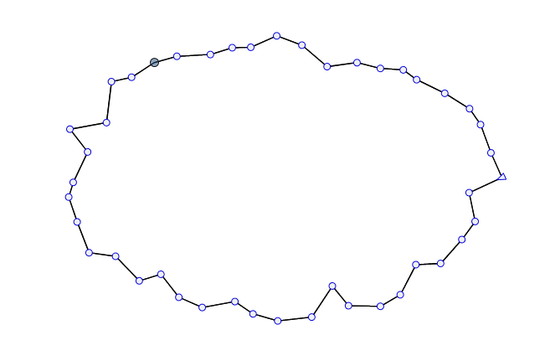
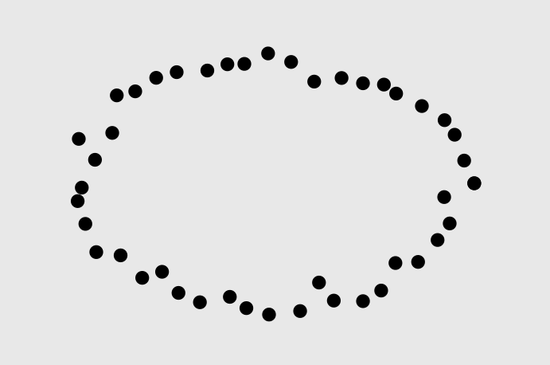
-
@EricP I have a very convenient method in VectorStyler. I will record a video for your reference when I get back to the computer in 10 days.
-
thank you both. What an amazing community
@Subpath I was trying to find a VS approach. Thanks for the NodeBox suggestion.
If you're interested, Cavalry has a built-in approach for this with Duplicator Shape point distribution
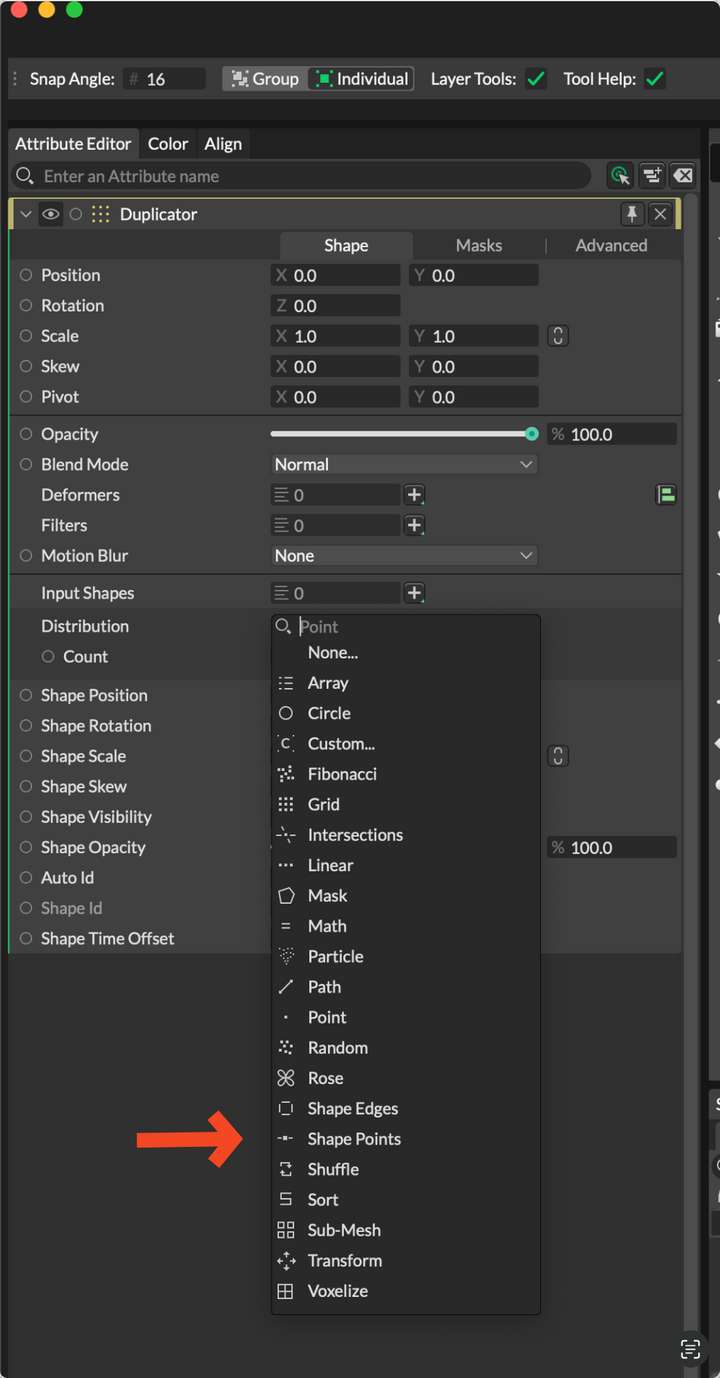
-
Thank you,
I'm also curious about the VS solution
Thanks too for the Cavalry Tip, i know Cavalry and have the free Version installed.
I like to experiment, so i know a bunch of Tools.
-
@EricP During the day, I tried disconnecting the node but found that it couldn't strip the node. So I consulted the external support "LI XIAO". Unfortunately, he was just about to go on a business trip, and we can only wait for his return.
-
@EricP In fact, I have thought of 5 methods in VectorStyler to do this. After testing, 3 of them should meet your requirements. The other two each require an improvement in an existing VectorStyler feature before they can work. I will record the 3 feasible methods for your reference.
BTW, a few years ago, I purchased a plugin for this feature in CorelDRAW, placing shapes on nodes and at line intersections. While VectorStyler doesn't have a one-step solution for this, there are methods to achieve it, which are relatively simple. It also allows for operations on multiple lines. However, it would be even better if a one-step function could be added in the future.
-
@EricP The first method involves disconnecting all nodes, adding circular arrowheads to all disconnected lines, filling them with gradient colors, expanding them, selecting circles, deleting all unnecessary objects, creating the desired shape as a style or preset, selecting all circles, and then replacing them with the new shape.
@VectorStyler There seems to be a slight issue with the magic wand selection.
Video:
https://youtu.be/oGK3m270gQc
-
@Li-Xiao said in Starry night : is there a way to achieve this with VS ?:
There seems to be a slight issue with the magic wand selection
I will try to replicate this.
-
oh wow, thank you so much. I am trying to replicate and am learning so much on the way :
- I didn't know we could expand the magic wand panel for additional parameters,
- the arrow trick (was hoping I could stop at this stage but apparently we can't control arrow size independently of stroke size)
- applying gradient with transparent stops and then expanding outline (very smart)
- using style to replace shape
thank you, I keep on learning
On your magic wand comment, it looks like your selection is constrained to inside view only. That may be the reason you cannot select all similar shapes with one click when zoomed in (if that's the issue you were having)
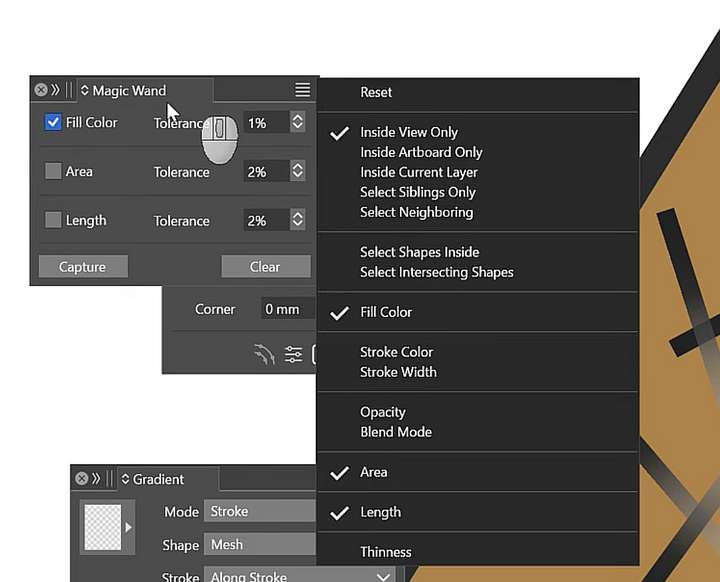
-
@EricP The second method involves similar pre and post operations as the first method, but with different mid-process steps. Due to the insufficient accuracy of Image Trace, it may cause deviations in the positions of circles and nodes. This method is not highly recommended, but simply presented as an alternative approach.
Video:
https://youtu.be/4tY2E8RZ0k4
-
@EricP The third method is the fastest, and the accuracy is acceptable (curve lengths can be set to 0.00000000001).
Video:
https://youtu.be/je_uJLwpEKY
-
@Li-Xiao very very creative !! thank you
I learned many tricks with this one, especially on separating the shapes after tracing so their center would be redefined, using Union, then break apart (ctrl K). Very very useful
-
@Li-Xiao yes, the last method is clearly the best for the original use case. Thank you so much for the effort and creativity putting all these methods in practice. I learned a lot
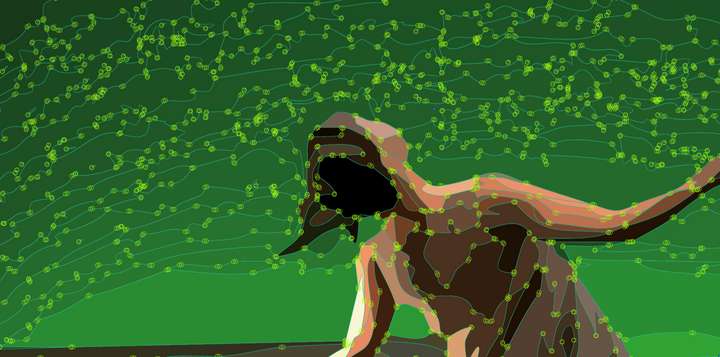
-
Thank you for the demonstrations too.

I learned many things too I wouldn't have thought of.
It's always interesting to see how others solve a problem.
-