Blended Shapes : how does it work ?
-
I'm trying to replicate the example on Vector Styler home page but can't find how it should work. Any advice on this ?
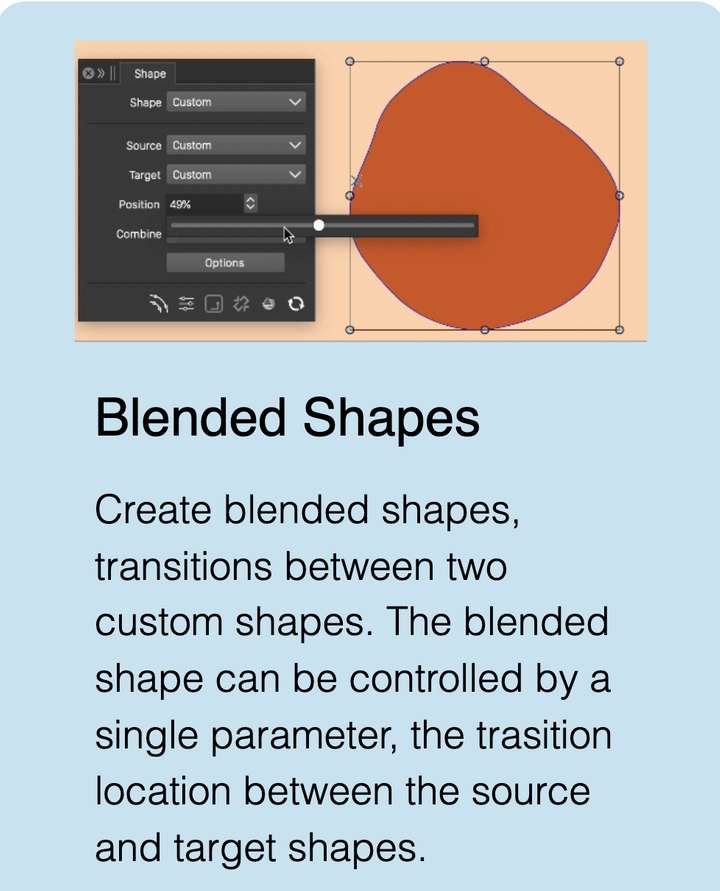
-
@EricP Follow these steps:
- select 2 shapes to create a new blended shape from.
- in the Shape panel: click on the Shape dropdown and select "Blended Shape Preset" (there are other also, more on these later).
- give a name to the shape and confirm.
- this creates a new shape preset that is a "blended shape".
- now draw a new shape (anything).
- and with the new shape selected, choose the previously saved "blended" shape in the Shape drop down of the Shape panel.
- now the Position slider should be able to adjust the blending position.
- the "Blended Shape Style" creates a shape style (remember styles vs presets differences)
- the "Blended Shape Style" also creates a shape style, but it will link to the original shapes.
-
@VectorStyler thank you. That's a bit complicated, I wouldn't have discovered by myself.
Now I tried it twice and it crashed the app when choosing the previously blended shape. I sent the 2 crash reports
-
@EricP Was the blended shape selected on any of the 2 source shapes?
-
no it wasn't
just drew a square and a circle
select both
shape > blended shape preset choose name : blend1
add rectangle
shape > select blend1
crash
-
@EricP I opened a bug on this and will try to replicate it.